If native mobile app testing makes you feel like you’re stuck in a “for” loop without an exit condition, then Native App Previews in Appflow are for you! Appflow, the mobile CI/CD solution built by Ionic, now offers in-browser testing on native virtual devices for both iOS Simulator and Android Debug builds.
Developers can now build and test their apps without ever leaving the Appflow dashboard.
Streamlined, collaborative native app testing
For cross-platform mobile developers, ensuring your app works across multiple devices is a critical but tedious process. Even testing on virtual devices requires complex software dependencies and device configurations. Plus, for iOS testing, you need Mac hardware.
Native App Previews remove the headache associated with native virtual device testing. Gone are the days of context-switching between multiple platforms or tools.
And the best part? You can test your app on a variety of devices and operating systems, ensuring your application’s performance and compatibility across the board. You can even capture network and debug logs to better identify what’s happening when your app doesn’t work as expected.
The previews are accessible via a secure URL, enabling collaboration between your development and QA teams, as well as with stakeholders. Share the latest build of your app, and the recipient can interact with it immediately on a simulator or emulator – no installs required.
Getting started
Native app previews are available for iOS Simulator and Android Debug builds on all paid Appflow plans.
To enable, select the “Native app preview” option for a new simulator or debug build.
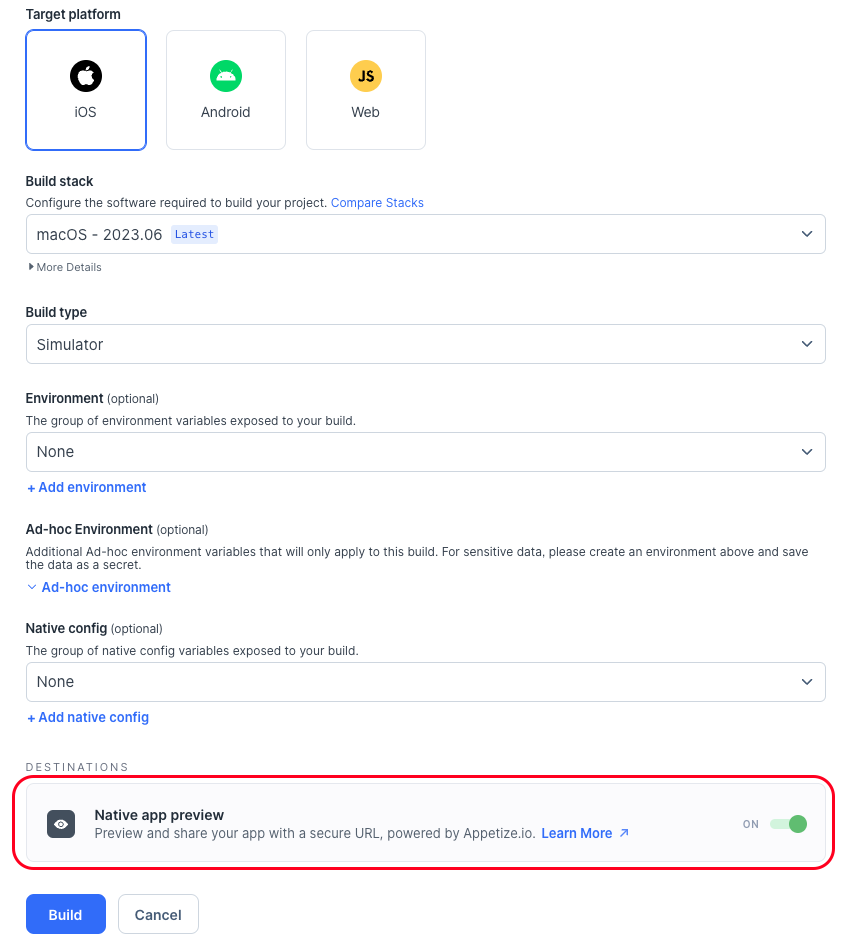
Once the build is complete, either click the eye icon to preview the app from the Builds list, or click the “Preview app” button from the build log.
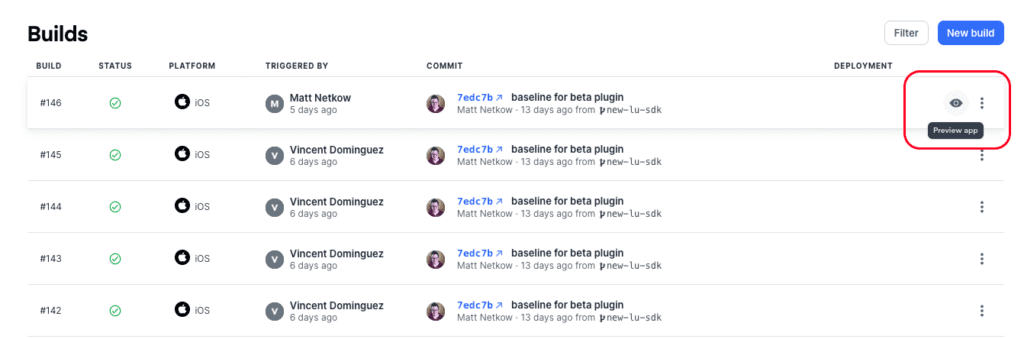
This will open a new window with the preview. Under the hood, Appflow leverages Appetize.io to install your app on a virtual device for testing. You don’t need a separate Appetize.io account to use this feature — the functionality is built right into Appflow.
From here, you will see the device emulator, followed by options for your testing session. You can customize the device size, the device type, the device OS if applicable for your build, and also enable network and debug logging.
Tap the on-screen device to install the app and start testing! You will be able to interact with your app just as you would on a simulator or emulator, without needing to set up a test environment on your machine.
If you’re already using Appflow for native builds, getting started with Native App Previews is a few clicks away. Learn more about available Appflow plans here to streamline your mobile app testing today!
The post Simplify native build testing with Native App Previews in Appflow appeared first on Ionic Blog.
Read more https://ionic.io/blog/simplify-native-build-testing-with-native-app-previews-in-appflow
