Create a website can be fun and easy when you are using the right tools. If your goal is build a very basic website and take your first steps into Joomla, this tutorial is for you.
Continue reading to learn how to create a website in 3 steps.
Recommendations
For this tutorial is recommend to have a hosting plan with a
domain name.
For example: yourdomain.com
However if you don’t have a hosting plan, use LAMP software to host the website in your computer. In this scenario the installation process would be different. For more details read:
Step 1. Install Joomla
Let’s install Joomla. Go to yourdomain.com/cpanel and login.
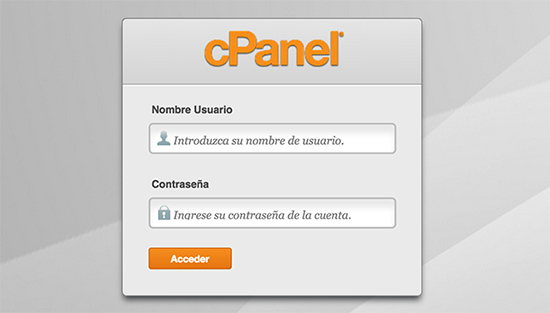
Be aware not all the hosting plans include CPanel, if that is your case ask to your hosting provider for assistance or try the regular installation process.
Back to CPanel, find the auto installer for Joomla; the location of this option may depends on your hosting provider and the CPanel version.
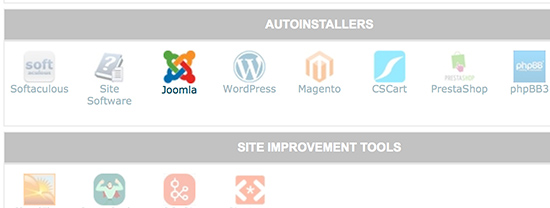
Fill all the information required such as database, site settings, language details and admin account. Pay special attention to admin account details, which consist in the username and password to login once Joomla is installed.
Find a reference for "Import sample data" if exist, as we don’t need the demo content set this option to none.
When you’re done click in "Install" button and wait for a successful message. If everything is fine, you will have a working Joomla site after a minute.
Step 2. Create the content
Go to yourdomain.com to see an empty website that needs to be feed with information.
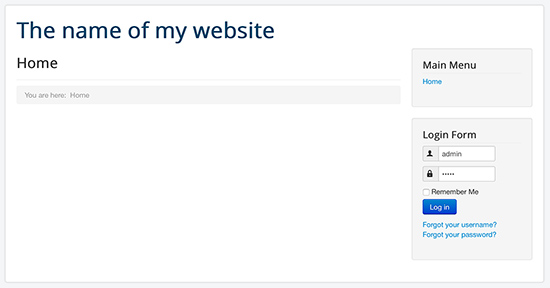
Login in the backend to make it happen from yourdomain.com/administrator
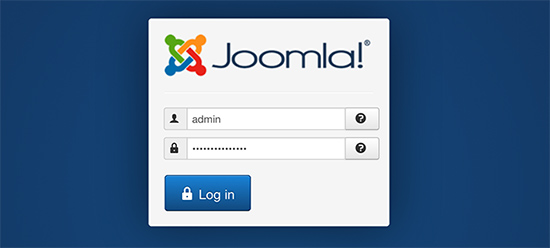
In this point you already know what content must be added. We will create articles that would become in pages later.
Go to Content > Article manager > Add new article
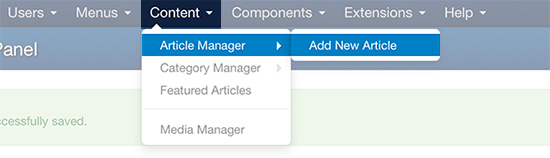
I created the "About us" article by typing the title and the content.
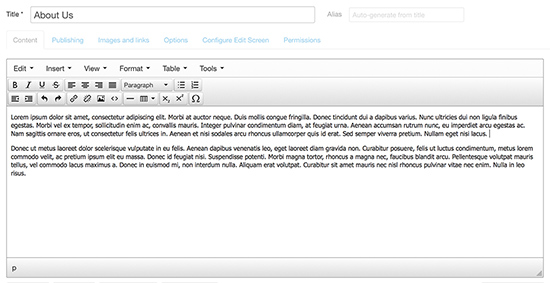
Optional: you can add images from Images & Links > Intro Image / Full article image
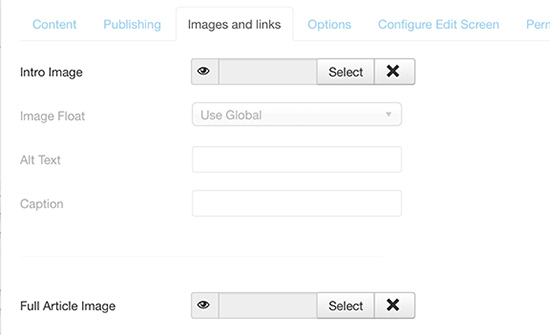
Click "Save & close" button when you’re done. Repeat the
same process for every article you need.
In my list I have 5 articles, including "Welcome" that will be
displayed in homepage by doing click in the star icon as the next
screenshot displays:
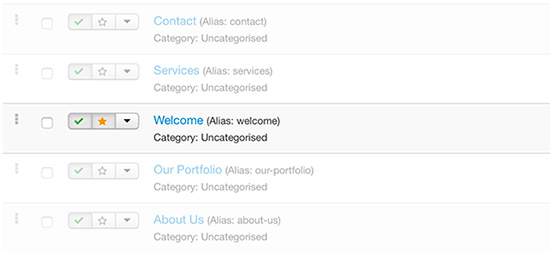
Step 3. Create the menu
We have articles, we need menu items to link to them.
Go to Menus > Main menu > Add new menu item
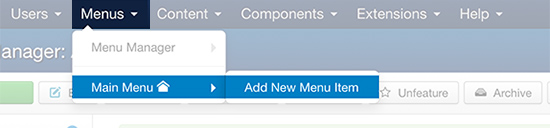
I created the "About us" menu item linked to the article with the same name.
- Choose the Menu item type: Articles > Single article
- Choose the article named "About Us"
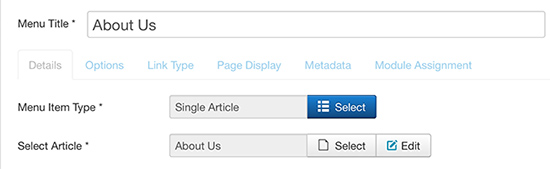
Click "Save & close" button when you’re done. Repeat the same process for every menu item you need.
Be aware the only exception is your home page (i. e. "welcome" article), you already have a menu item for that page.
In my list I have 5 menu items for my menu.
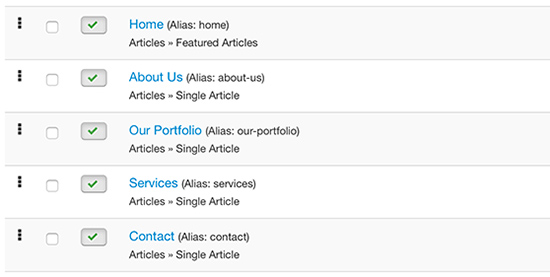
The last part is visit your public website to see the end result: the articles are loaded in the left, the menu in the right.
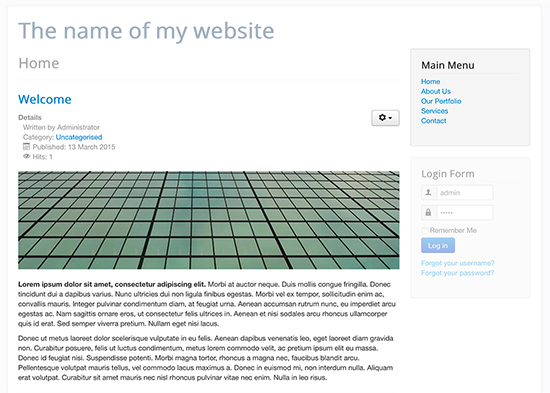
Author
Valentín GarcíaRead more https://extensions.joomla.org/blog/item/create-a-website-in-3-steps
