Joomla is charged with many options to make your website flexible and powerful. Those features are ready to cover specific needs, integrate new capabilities and make the content much easier to manage.
In this post I will share with you some tips that are worth taking the time to learn.
Speed up your website

Improving the speed is part of the list of basic requirements from any developer. We are talking about the time a website can take to load.
This result depends on many factors, such as number of images, CSS files, javascript files, and other files that a site loads for every page.
Try the following tip to enable cache and page compression:
Go to System > Global configuration > System > Cache: ON (start with Conservative caching then try Progressive)
System > Global configuration > Server > Gzip Page Compression: yes
Save and close
The improvement is not specific for all the sites; but is possible to make your site load 50% faster.
Protostar with full page width layout
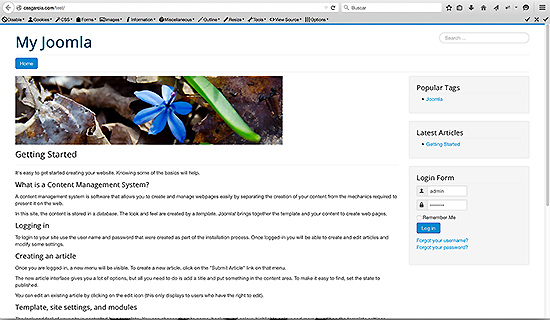
By default, the protostar template comes with a boxed layout. To use the full width version, go to:
Extensions > Template manager > Protostar - default > Advanced > Fluid Layout: fluid
Save and close
Header tag for module titles
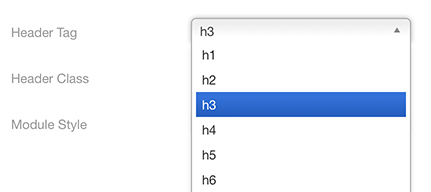
To change the tag that wraps the module title:
Extensions > Module manager > Your module > Advanced > Header tag. Choose: h1, h2, h2, h4, h5, h6, p or div.
Save and close
Note: this feature may work or not depending on the template you are using.
Save javascript in Custom HTML modules
Do you want to include javascript or iframe tags without getting stripped out after saving? Try this:
System > Global configuration > Default Editor: CodeMirror or None
Save and close
Then edit your module from Extensions > Module manager > Your custom HTML module.
Language overrides
If you need to customize the text from buttons or labels, look to the language manager:
Extensions > Language manager > Overrides > New
- In the search form type the text you want to translate, for example: “Read more”
- Click in the search button
- Locate the string you want to customize from the results
- In the left side of the screen edit the Text field
- Save and close
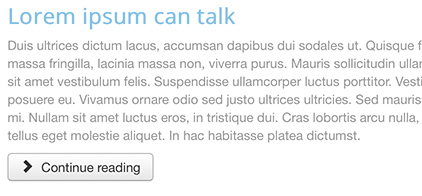
Versions: Ctrl + Z for articles

Joomla 3 allows to switch back to a previous version of an article.
Content > Article manager > Your article > Versions (button on top)
- Check one of the available versions
- Click restore
- Save and close
Enable menu editing in frontend
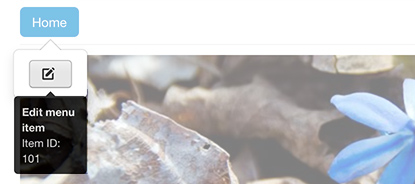
Edit your menu items starting from the public site:
System > Global configuration > Mouse-over Edit Icons for: modules & menus
Save and close
- Login in your frontend with a super user account.
- Place the cursor over the menu item, for example: “Home”.
- Click on the pencil icon to be redirected to the edit page in backend.
Voting for articles
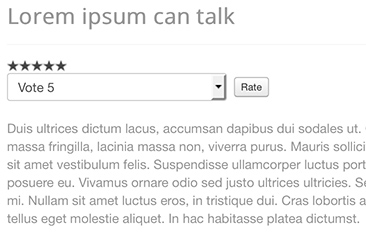
Your articles can receive ratings. To enable that functionality go to:
Content > Article manager > Options > Show voting: show
Author
Valentín GarcíaRead more https://extensions.joomla.org/blog/item/8-joomla-tips-to-make-your-life-easier
